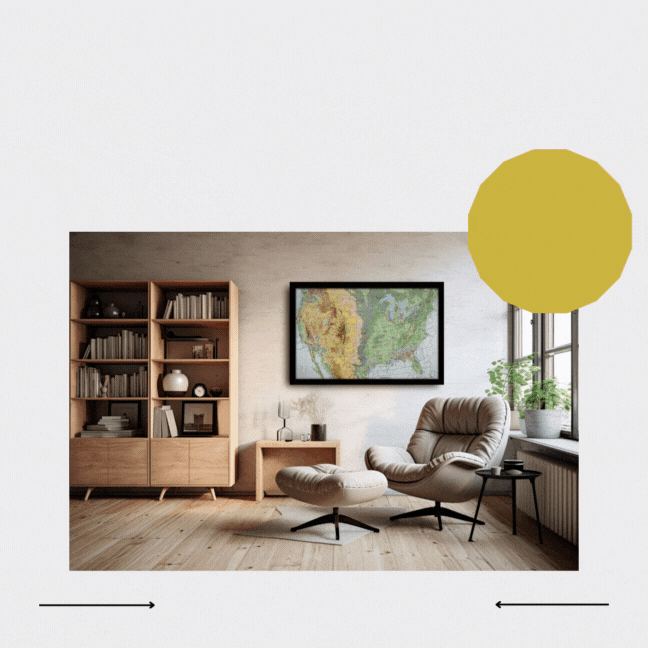Table of Contents
Welcome to your simple guide on uploading configuration files to PilotMap! This process is easy, especially when you use the specific configuration files provided to you. Remember, the files in the tutorial video are just examples.
Step 1: Watch the Tutorial Video #
- First, watch our tutorial video below. This visual guide is your key to understanding the upload process.
- Remember, the files in the video are examples. You’ll be using your specific files.
Step 2: Identify Your Configuration Files #
- Your configuration files will follow a specific naming convention: they will end with “-airports” and “-config.py”
- Locate these files. They have been specifically tailored for your use with your PilotMap.
Step 3: Follow Along with the Video #
- With the video as your guide, perform each step using your configuration files.
- When the video prompts you to select files, use your specific files.
Step 4: Complete the Upload #
- After selecting your files, complete the upload process as shown in the video.
- Confirm the success of your upload. If you encounter issues, our support team is ready to assist.
Important Note: It is crucial to use your specific named configuration files to ensure PilotMap functions correctly. Following these steps will guarantee a smooth and successful setup.