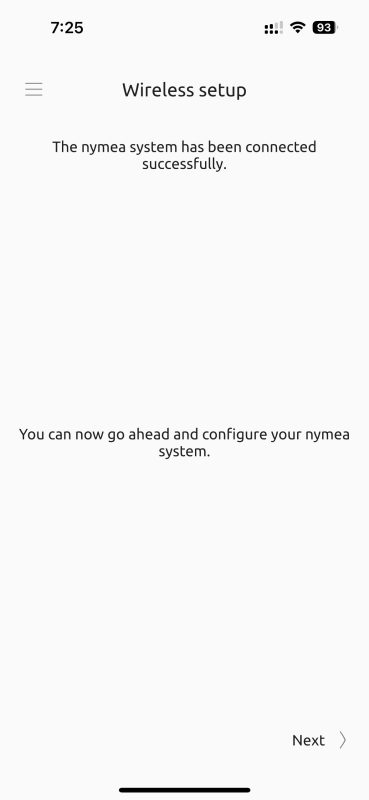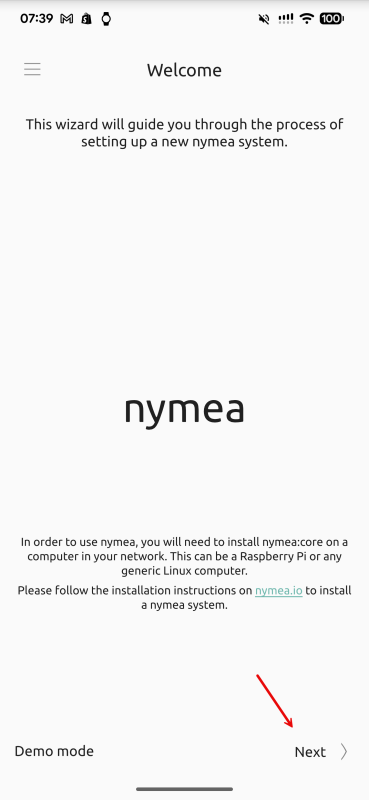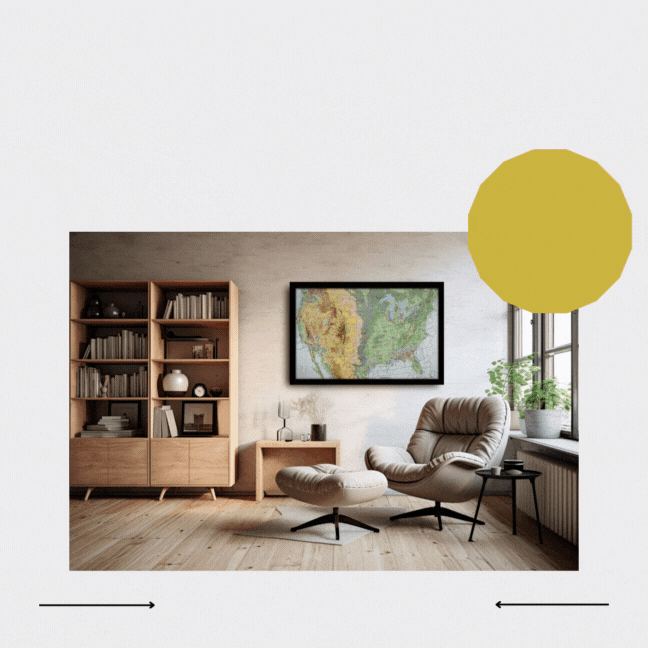Updated October 23, 2025
(New App Links and Screenshots)
Don’t power on / plug in the map yet.
Click on the Wireless network button next.
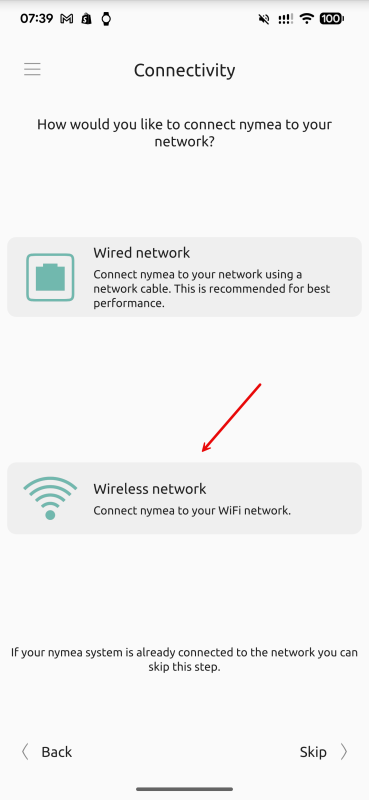
Please allow all the access the app needs; otherwise, it won’t work.
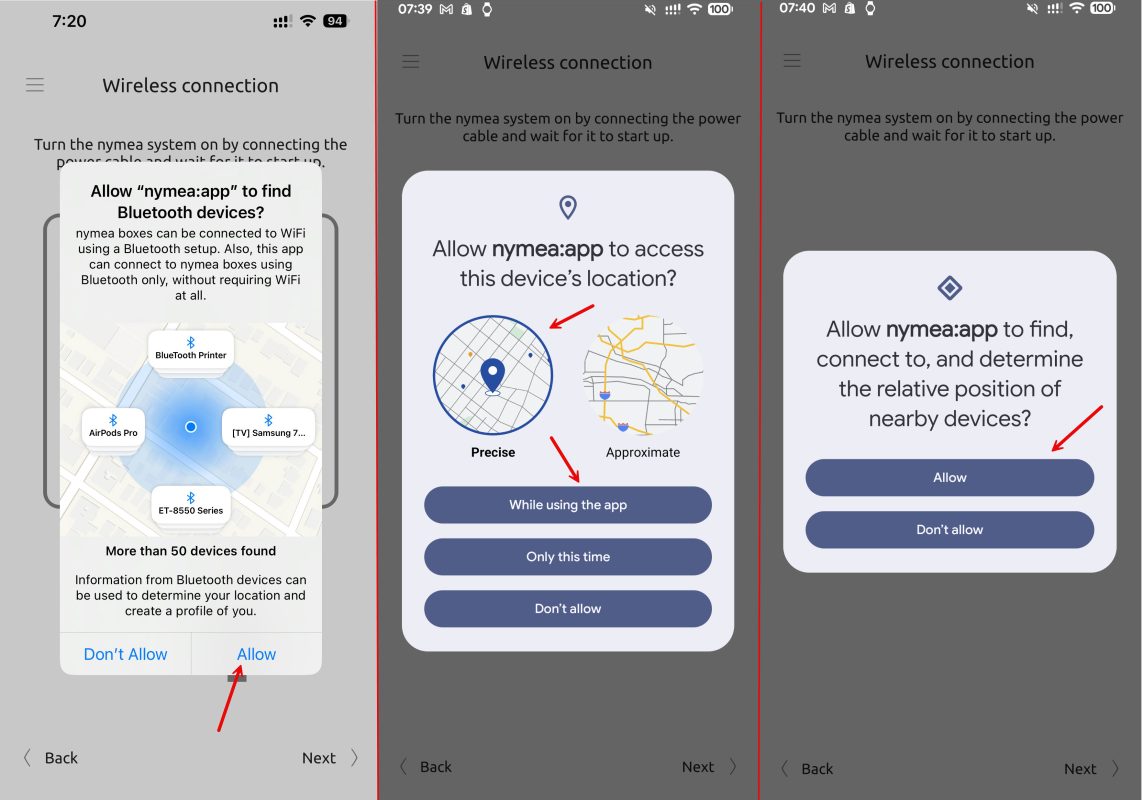
Make sure the map is powered on. And then click next. The app is now searching for your map to connect to.
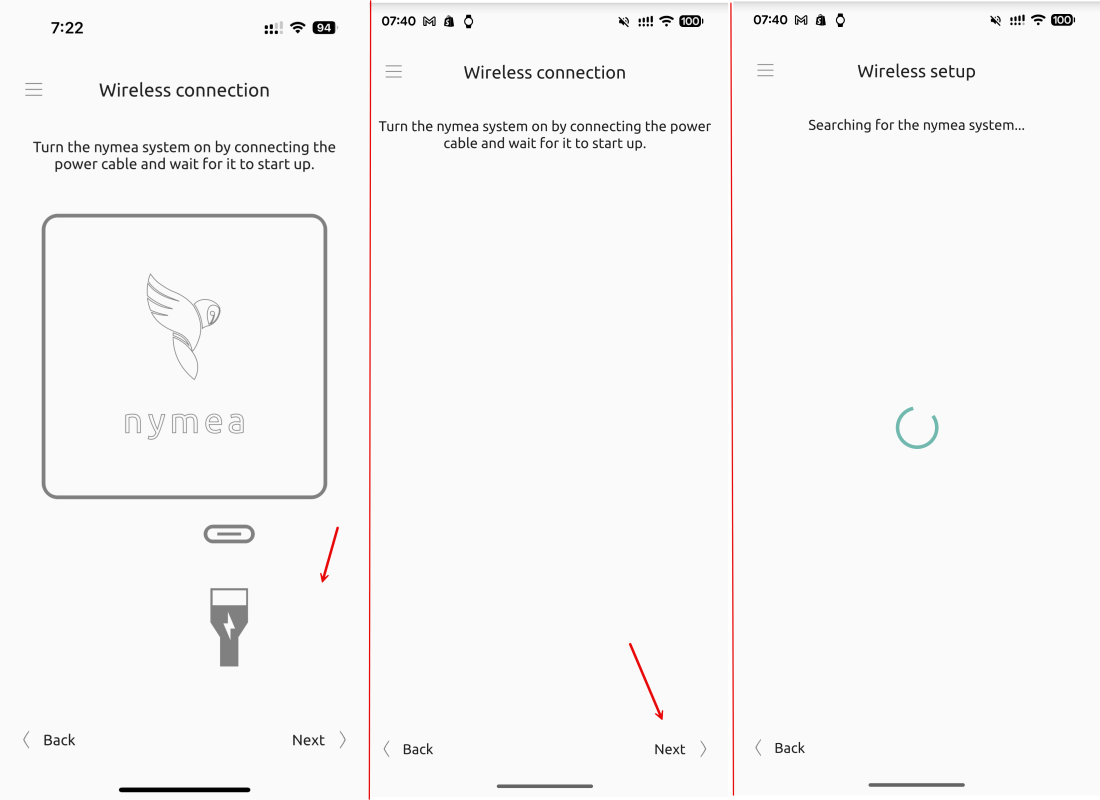
Please click the BT WLAN button when it appears. After that, the app will search for available WiFi networks. This process may take a few minutes depending on your location and available WiFi networks. Select your Wi-Fi and then enter your password.
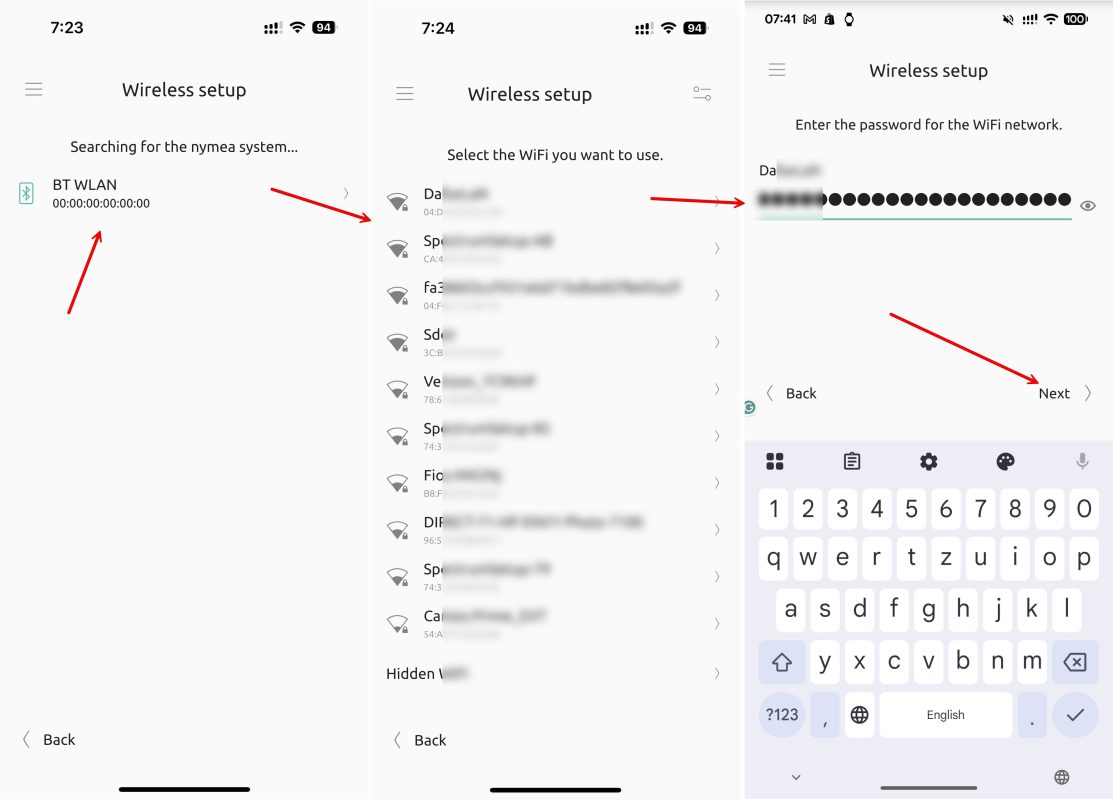
The Android app has a bug that causes it to jump back to the WiFi password page. To ensure that you have entered the correct password, click on the little eye icon. If the password is correct, unplug the map, wait for 20 seconds, and then power it back on.
Depending on the size of your map, it may take a few minutes for the LEDs to turn on.
For the iPhone app, you should see the screen displayed below. Similarly, unplug the map, wait for 20 seconds, and then power it back on. Your map’s WiFi is now configured.