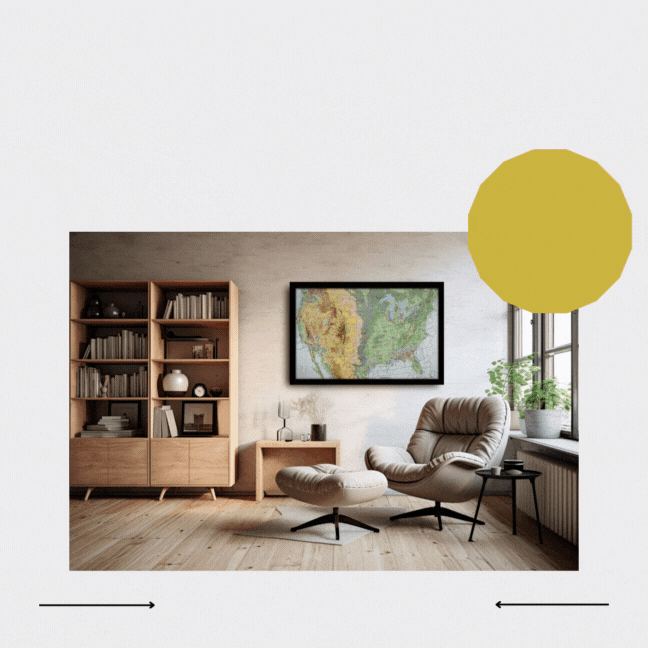Table of Contents
Software Version as of September 11, 2025.
The PilotMap Updater is a simple one-click tool that updates your PilotMap device to the latest software.
It is available for Windows.
Mac users: Please follow the instructions in the macOS section to rewrite the SD card manually.
1. Before you start #
- Update one PilotMap at a time.
If you have multiple PilotMaps, make sure only the one you want to update is powered on and connected. Unplug or switch off all others before running the updater. - Make sure your PilotMap is powered on and connected to the same network (Wi-Fi or LAN) as your computer.
- Download the correct updater for your operating system:
- Windows:
PilotMap_Updater.exe - If your antivirus software marks this as a potential threat, you can also use the alternative method provided here.
- Windows:
2. Running the updater #
Windows #
- Locate the file
PilotMap_Updater.exeyou downloaded. If your antivirus software marks this as a potential threat, you can also use the alternative method provided here. - Double-click it to open.
- A window with the PilotMap logo will appear.
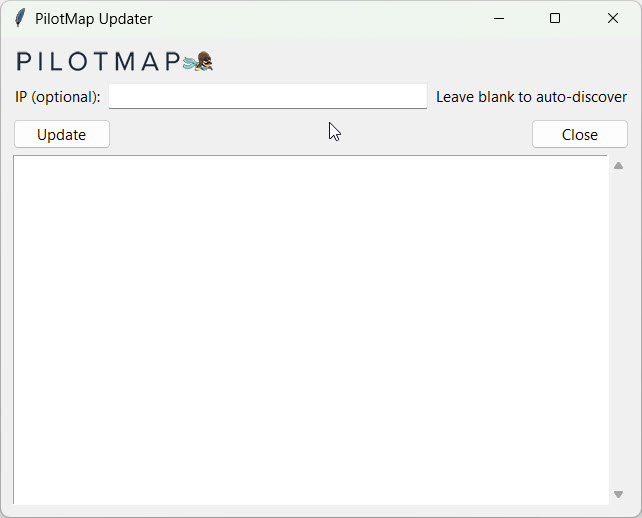
macOS #
Mac Users
The PilotMap Updater is only available for Windows.
To update on a Mac, please go to the download page and select the correct file for your map.
Once downloaded, follow the step-by-step instructions on this page to rewrite the SD card with the new software.
3. Using the updater #
- Optional: If you know the IP address of your PilotMap, type it into the “IP” field.
- Example:
192.168.1.184
- Example:
- If you don’t know the IP, leave the field blank. The updater will search your network and find your PilotMap automatically.
- Click the Update button.
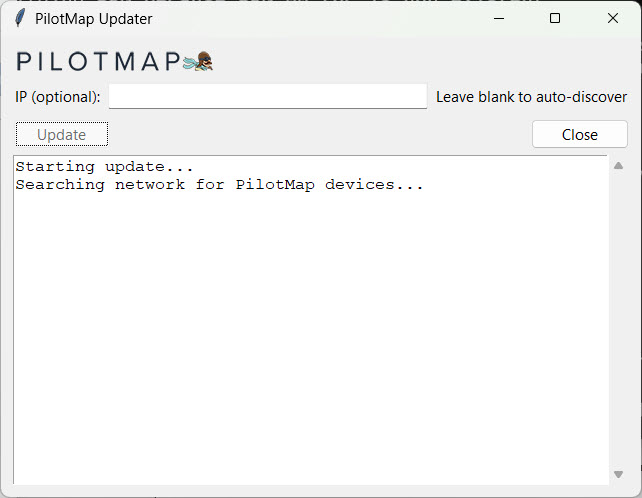
- The log window will show the progress:
- Searching for device
- Creating backup
- Uploading new software
- Installing required components (logzero)
- Restarting services
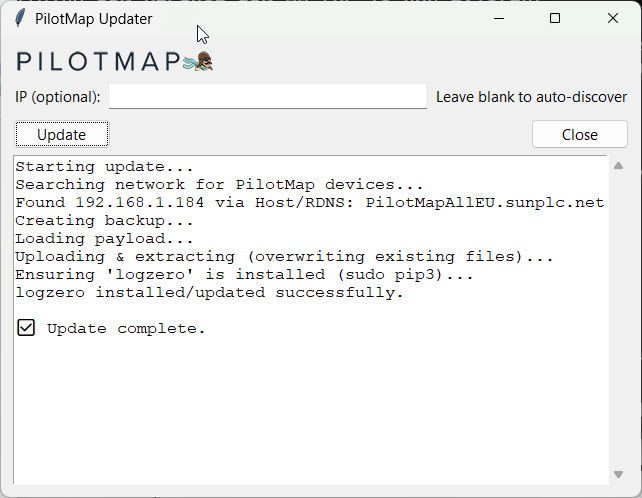
- When finished, you’ll see ✅ Update complete.
4. What happens during the update #
- The tool connects to your PilotMap via the local network.
- A backup of the old files is saved on the PilotMap in
/home/pi/livesectional/backups/. - The new files are uploaded and overwrite the existing software.
- The PilotMap services are restarted automatically.
- Your settings are preserved.
5. Troubleshooting #
- Updater cannot find PilotMap
- Ensure the PilotMap and your computer are on the same network.
- If you have multiple networks (guest Wi-Fi, VPN, etc.), connect both devices to the same one.
- Try entering the IP address manually (findable in your router’s device list).
- Update failed
- Check the log window for details.
- Restart the PilotMap and run the updater again.
- If the error persists, contact PilotMap Support at [email protected].
- Windows fallback option
- If the updater does not work or is blocked by your antivirus program, you can also update manually.
- Go to the download page and select the correct file for your map.
- Once downloaded, follow the step-by-step instructions on this page to rewrite the SD card with the new software.
6. Safety #
- The updater does not change your settings or configuration.
- Each update is backed up before installation, so you can recover if something goes wrong.
- Use only official update packages provided by PilotMap.
👉 That’s it — just download, double-click, click Update, and you’re done!