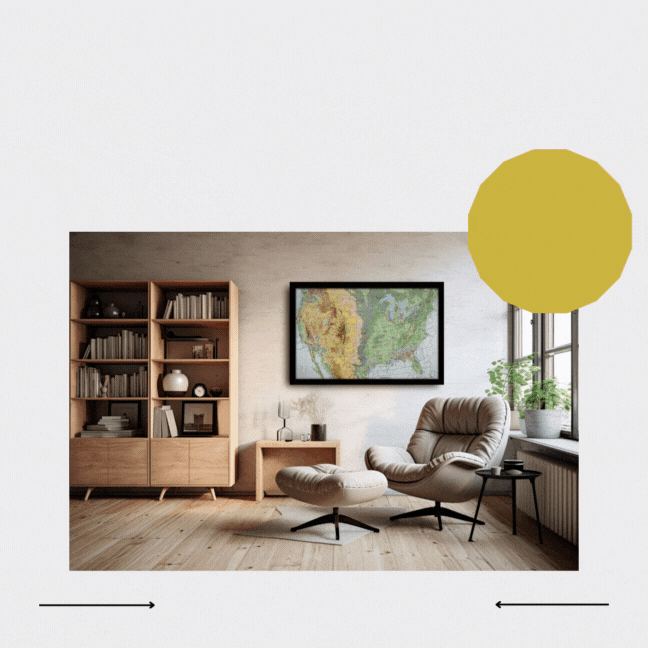Table of Contents
When you change your PilotMap configuration, it’s essential to back up your files. This guide will walk you through the simple process of downloading your updated config file, airports file, and heat map file from the Map utilities menu. Please watch the video below.
Tutorial Video #
Step 1: Access the Map Utilities Menu #
- Open PilotMap in your browser. If you don’t know the IP address, you can find it here in this tutorial.
- Navigate to the Map utilities menu. This can usually be found in the main menu or settings.
Step 2: Download the Config File #
- In the Map utilities menu, look for the option labeled “Download config file.”
- Select this option to download your current configuration settings. This file contains your custom settings and preferences.
Step 3: Download the Airports File #
- Still in the Map utilities menu, find the option for “Download airports file.”
- Click on this to download the file. This file includes data about the airports in your map settings.
Step 4: Download the Heat Map File #
- Finally, locate the “Download heat map file” option in the Map utilities menu.
- Select this to download your heat map data, which provides valuable insights into traffic and usage patterns.
Storing Your Backup Files #
- Once downloaded, make sure to store these files in a secure and easily accessible location. You might consider using cloud storage or an external hard drive for extra safety.